Navigating the internet and its usage regarding your children can be a difficult subject to talk about and a hard set of rules and ideas to navigate. On the one hand, your children need access to the internet for school and socialization (especially in the middle of nationwide school closures due to the pandemic), and there is eventually no avoiding their internet use. On the other hand, there are legitimate and serious dangers online, some of which can cause long-term damage to your children's mental health. You do not want to be neglectful about these matters.
Yet, as with most things, after some research and consideration, we find that a moderated approach is best. You allow your children internet access with some restrictions and guidelines based on the family's individual preferences and needs involved. And there are tools, apps, programs, and strategies you can use to get the exact results you want, each of them customizable to your heart's content and adjustable for when your children grow older and get more mature.
Yet how do you access all these tools and ideas, and how do you best use them? What should you even be on the lookout for? That is precisely what we are here to help with.
Parental Controls
Naturally, your first thought about controlling internet access online would be installing and fine-tuning parental controls on your devices. And you would be right, as they can be an excellent tool for allowing you to know exactly what your children are doing online and letting you prevent them from watching objectionable content or anything you don't want them to. We don't need to tell you about what can be found online, even if your children aren't looking for it.
However, you should know that while parental controls are great, they aren't a complete solution. Eventually, your children might find ways around them, much like how you likely found ways around your parents' restrictions. And some content and images might just get through the filters, as not everything can be flagged so easily. Parental controls should be used in conjunction with knowledge, education, and the other methods and apps listed here in this guide.
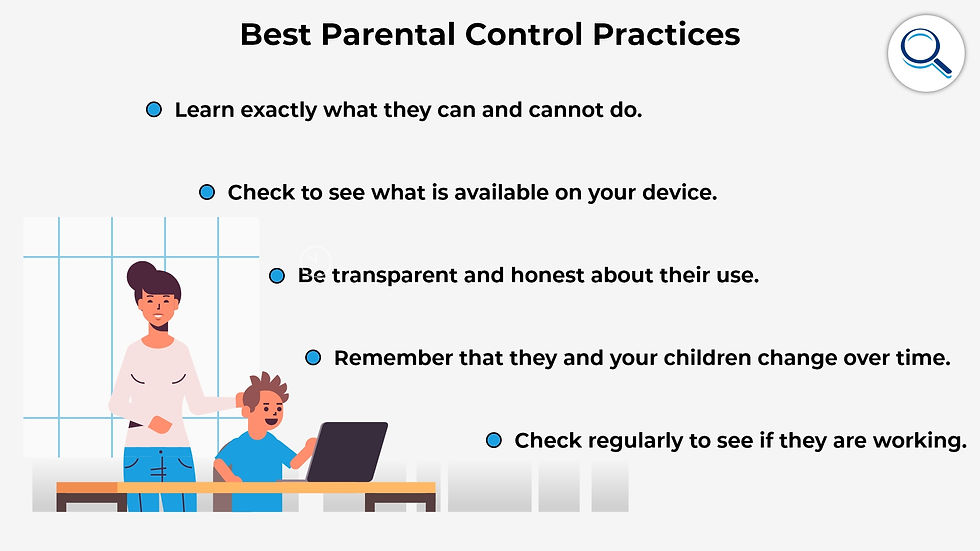
Some things you should know about their use and some best practices:
Before you do anything special and get either some sort of dedicated app or bought program, first see if there is anything available to you already built into the systems and apps you are comfortable with. While we cannot go into every option, we can say that most major tech companies have options (Google, for instance, has apps available for you to remotely review and control internet and site access).
As we'll go into more detail about later, you can also expect ISPs to have options provided in one form or another and device manufacturers if you're looking at things such as smart TVs or gaming consoles.
What can parental controls do, or should they be able to do? As a summary, you can go over this list:
Filter out content that you deem inappropriate, either manually by website or by category (violent content, pornography, etc.)
Impose certain limits on some websites, such as how long each day or week your children can spend on them or online in general.
Have more direct monitoring of your kid's phone. Note that this might require a more specialized app.
You can even use location tracking to track your child's location (or, more specifically, the location of their phone).
Manage additional devices on the network, either limiting their use or cutting them off entirely. This is usually done more via control of the router, which we'll talk about more later.
You should check to make sure that parental controls are still enabled regularly. Kids often figure out how to disable them, especially if they are on the device itself. And instructions on how to disable them are easily found online, and often on sites not so easily blocked (because there's nothing objectionable on them).
We recommend you be transparent with your usage of controls, as kids and teens will not react well to being secretly spied upon; however, their use is justified in trying to keep them safe.
Also, remember to loosen controls as you see fit. What is appropriate to block for a seven-year-old is probably not the best setup for a 13-year-old. Try not to block to the lowest age if you have multiple children, or find a way to differentiate between them.
Remember that the capabilities and distinct mechanisms of parental controls will change over time. Make sure you occasionally double-check to see if there is anything more you can do or whether there might be a more efficient way of doing things.
Age and Maturity Matter
You know your children best, and you know how much control over access is required for their benefit. While we are sure you are aware of this, it is essential to remember that your children might grow up faster than you think. As a result, you'll notice that the parental controls you are using aren't making complete sense and, at times, might even be hindering their development. While you should still steer them away from genuinely obscene content, children will eventually need to confront difficult ideas, with or without your guidance.
Alternatively, you might not feel your children are responsible enough to use the internet without additional supervision. In which case, you should naturally follow what you think is best, as people online mostly do not care about your child's well-being, but will try to take advantage of them or influence their minds.
Ultimately, as we will state several times, how you handle internet access should generally be considered along the same lines as to how you consider access to any other useful but potentially dangerous if misused technology.
You Need to Know What Is Online
You cannot expect to properly understand the right level of access and what the right controls would be if you are not aware of what is online to begin with. While we understand that you may not spend as much time online as your digital native children, internet literary is a vital skill to have and develop.
While we aren't asking you to dredge the deep and murky bottoms of the internet so that you know exactly what is there, to control internet access for your kids properly, you have to understand what types of apps are popular (never underestimate peer pressure) and available.

Search Engines and Safe Search Options
Something we'd like to talk about specifically regarding access is search options. Search engines are one of the greatest tools of the internet, and to many people, they effectively are the internet. Yet while they can lead your children to any information they might want access to, they can also lead your children to an endless number of questionable websites and misleading information on various topics. While some search engines will naturally lead people away from non-factual information, you cannot trust the system to be perfect.
Your options for a few of the most common search engines:
You can turn SafeSearch on for Google searches, allowing you to filter out explicit content.
Note if it's just turned on via the device by itself, it can easily be turned off via a few clicks.
If you are using a supervisory app such as Google's Family Link, you will have more control over its usage.
It does not control the safety of search results from other browsers installed on the device, of which there is certainly at least one.
You can adjust Safari's search options to filter out objectionable content.
You can set Bing (the search engine by default for Microsoft products) to have safe search settings of either on, off, or moderate.
Naturally, other search engines exist, and your household may use them, but they are more specialist in nature, and nearly all children would use the above three. If you are in a different situation, then you should perform a more specific search.
The Importance of Teaching and Communication
Your children won't be learning very much, and it will be a constant struggle if your efforts to control or understand your children's internet access aren't accompanied by efforts to help your child better understand what the dangers they could face online are and why things are the way they are online. Just start talking to them about it. You won't be able to watch them like a hawk forever, so it's vital to impart your children with knowledge regarding online privacy best practices, best cybersecurity best practices, and how to think critically when online. The best access regulation is self-regulation.
This does not have to, and perhaps shouldn't, be done all at once, and you can be careful about the information you share and what would make sense and be appropriate for your child. Just remember that the dangers of the internet are not waiting around patiently for your child to know how to counteract them and that the longer you wait, the more trouble might occur as a result.
The Dangers of Other People Online
There are undoubtedly many websites your children should not be visiting, but you also need to be concerned about bad actors on the sites that would otherwise be fine for them to use. There is nothing stopping someone from impersonating a child your child's age online, complete with photos. While we don't encourage paranoia, strangers, whoever they purport themselves to be, should be met with caution.
While you can control access and monitor usage to make sure your children are safe, we recommend education, and talking with your children about these topics (at an appropriate age level) is the best path forward. This way, they make good decisions themselves when they are put into an uncomfortable situation and so that as the years go on, they make the best choices.

If you want to control the people your child has access to online, you can do some of the following:
You can check social media accounts for who they are following or who is following them and instruct that those accounts be made private so no one except friends can see what they are up to online.
You can block sites that encourage communication with random strangers. Generally, these sites have age restrictions, but those have never stopped children on their own before.
You can regularly ask your children who they talk to online, ask further questions, and determine if they are appropriate individuals.
Remember that the Internet Constantly Changes
The internet might be both dangerous and helpful in many ways, but that doesn't mean the internet is static in these methods. The internet is continually evolving. That means you need to keep yourself up to date and let your children know that things will change over time as well.
Legislation may curtail predatory practices or reduce access to dangerous tools online, making things easier for you. Alternatively, new technologies may develop. Just staying abreast of the tech world on a fundamental level should generally be enough and keeping yourself using the same tech as your children, so you can quickly notice changes.
Controlling Cellular Data Plans for Your Children
While most articles and guides on this topic will primarily cover laptops, computers, and related apps and programs, more children, even younger children, are regularly accessing the internet on smartphones. Unfortunately, it's harder to control access on a smartphone, especially if your children are technically proficient (as most native users will be).
There will be changes to how this is done over time. You will need to consider the potential drawbacks of limiting or controlling access to something that generally contains data and apps that are legitimately important to your child. Still, via your provider (it may change from provider to provider), you should be able to set restrictions, rules, and manually adjust access in one way or another.
Using Your Router to Control Access
You may not think of your router as much more than something to help ensure that your WiFi reaches the entire house, but many routers today (or their associated control apps or websites) allow you to control access. Some may have parental controls built-in (which are far more difficult to sidestep than their browser or desktop-based counterparts), and others might have settings you can adjust, so the router shuts off at a certain time each night. You could go a far more straightforward route and simply change the password periodically when you don't want your children to access it.
You will know best how to use these tools, and you can adjust it as you see fit. You may wish to forgo router control altogether, and that is a perfectly fine option, given the potential inconvenience for yourself and older family members.
Remember Access on Additional Devices
If you genuinely wish to control access to the internet for your children, you will need to remember that there are numerous devices with connectivity in today's world. While you might remember smartphones and computers, what about video game consoles, old tablets, other Internet of Things devices, etc.? If you are the one using most of the devices in the home in the first place, then you might not have much to worry about. Still, if not, you should do a thorough check.
This can be trickier than you think if you want to set up parental controls on everything, and you will need to learn a bit about each device, its potential dangers, and how you exactly you can control access. If there is a lot of tech in your household, this might turn into a day-long task, so prepare for that. It might also be wise to check for updates and new features every once in a while for your household devices.
Helpful Tools to Use
While this is not an exhaustive list, you might wish to look into the following tools and programs, depending on which devices and setups you use in your home. Some may have been mentioned before, while others instead are the exact ways you can perform some of the tasks mentioned earlier:
Google Family Link might be useful if your family uses Google devices and Chrome as the chief web browser (as is generally the case across the country). It allows you to control how long your children can spend online, on which apps, and which content they can access. It is free, provides the most information out of almost anything we looked at and can provide location data.
If you are wondering more about Apple products and the tools and settings they offer, they're more built-in as "Screen Time" than exist as a separate downloadable app, and you can learn more here.
If you are looking for a program that can simplify control, you may want to look into a specific parental control program. These are apps and paid programs such as Net Nanny, Norton Family Premier, Qustodio, and Kaspersky Safe Kids. Note that these are programs that are sometimes focused more on content than on total access and monitoring what your child is doing on the computer (though some certainly do have that option).
Your internet browser itself might have useful tools in the history and settings. You should not rely on these entirely, but you should also investigate how they work and what you can get from them.
While this is an extreme measure, you might want to consider using a keylogger program on your child's device, which will tell you everything that is going on. As with other things, this can be viewed as a major breach of privacy, so you will need to determine if it is best or necessary. It might be a built-in feature of another program or something you get separately.
Conclusion
It is your duty as a parent to properly control internet access for children to maximize the good it can do while minimizing potential harm. We understand this requires a lot of oversight and research, but we know that you're up to the task. We hope you can guide your children through this often complicated network of information and communication, especially during these more difficult times.
We also recommend that you review this information regularly partially as a reminder to yourself and partially, as stated before, because the situation frequently changes online. We hope you have no trouble knowing what the best rules for internet access in your household are and that everything moves smoothly for you and your family in the months ahead.
This article was reposted with permission from Internet Advisor. You can find the original at https://www.internetadvisor.com/internet-access-for-kids-parents-guide
